The Complete Guide to Node.js Installation
- Christopher T. Hyatt
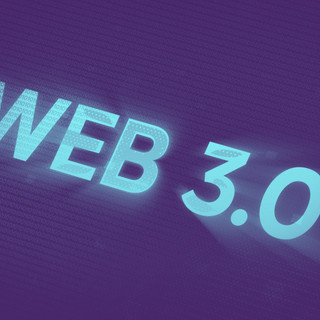
- May 8, 2023
- 2 min read
Node.js is a popular open-source runtime environment that allows developers to build scalable server-side applications using JavaScript. If you're new to Node.js, installing it can be a daunting task, but don't worry, we've got you covered! In this article, we'll provide a step-by-step guide to installing Node.js on different platforms and highlight some common installation issues.
Node.js Installation on Windows
To install Node.js on Windows, follow these steps:
1. Download the Node.js installer for Windows from the official website.
2. Run the installer and follow the prompts to install Node.js.
3. Once the installation is complete, open the Command Prompt or PowerShell and type "node -v" to verify the installation.
Node.js Installation on macOS
To install Node.js on macOS, follow these steps:
1. Download the Node.js installer for macOS from the official website.
2. Double-click the downloaded file and follow the prompts to install Node.js.
3. Once the installation is complete, open the Terminal and type "node -v" to verify the installation.
Node.js Installation on Linux
To install Node.js on Linux, follow these steps:
1. Open the terminal and run the following command to install the dependencies:
sudo apt-get update
sudo apt-get install -y curl dirmngr apt-transport-https lsb-release ca-certificates
2. Import the Node.js GPG key using the following command:
curl -sL https://deb.nodesource.com/setup_14.x | sudo -E bash -
3. Install Node.js using the following command:
sudo apt-get install -y nodejs
4. Once the installation is complete, run the command "node -v" to verify the installation.
Common Installation Issues and Solutions
1. Permission Errors: If you encounter permission errors while installing Node.js, try running the installer as an administrator or using the "sudo" command on Linux.
2. Antivirus Software: Some antivirus software may interfere with the installation process. Try temporarily disabling the antivirus software or adding an exception for the Node.js installer.
3. Outdated Version: If you're using an outdated version of Node.js, you may encounter compatibility issues with newer libraries and frameworks. Make sure to keep Node.js up-to-date to avoid these issues.
4. Firewall: If you're behind a firewall, you may need to configure it to allow Node.js to access the internet.
Conclusion
In conclusion, Node.js is a powerful tool that can help you build scalable and efficient server-side applications. Installing Node.js may seem intimidating at first, but with this guide, you should be able to install it on your preferred platform with ease. Remember to keep Node.js up-to-date and troubleshoot any issues that may arise during the installation process. Happy coding!




Comments